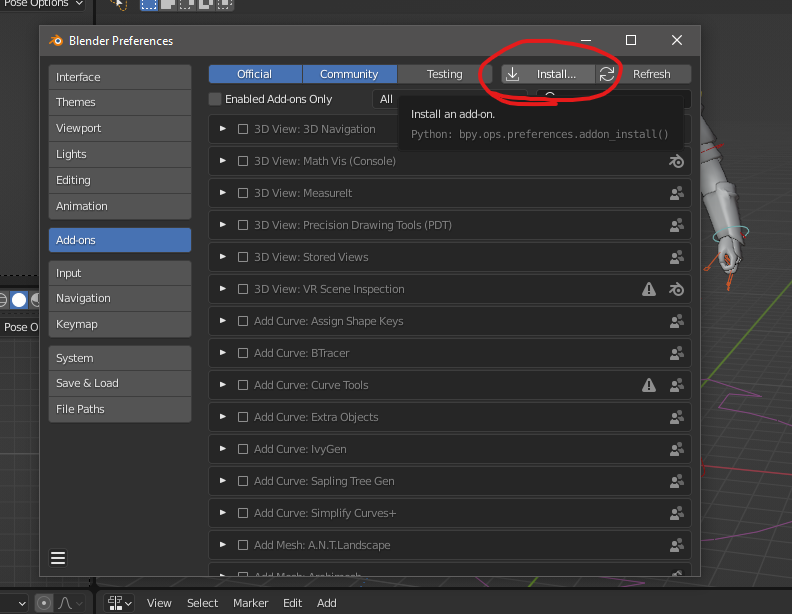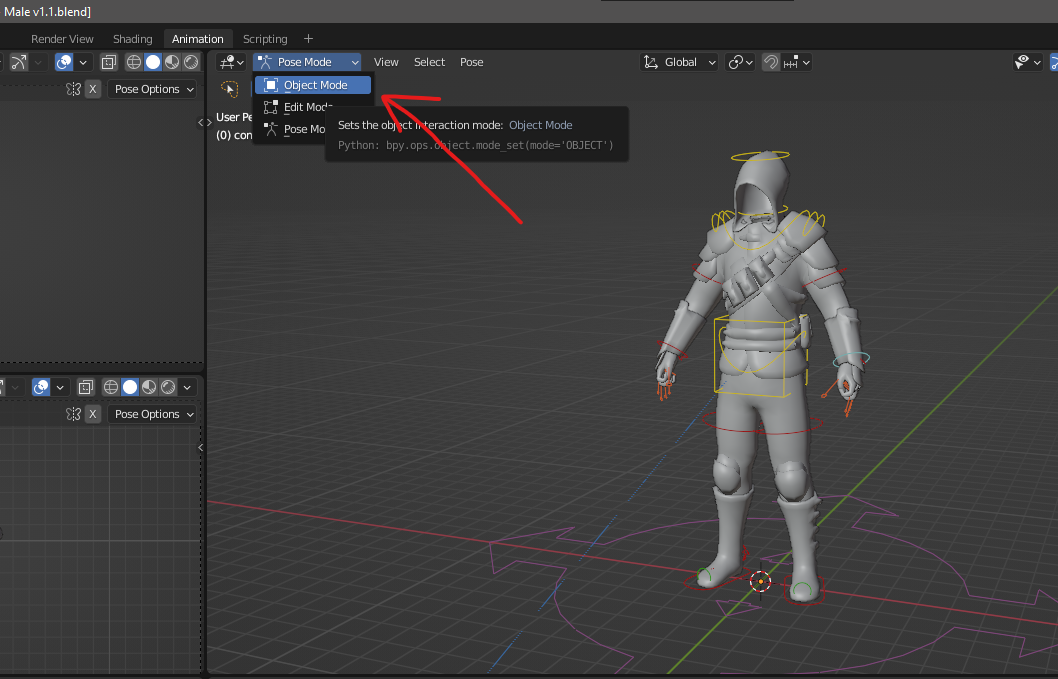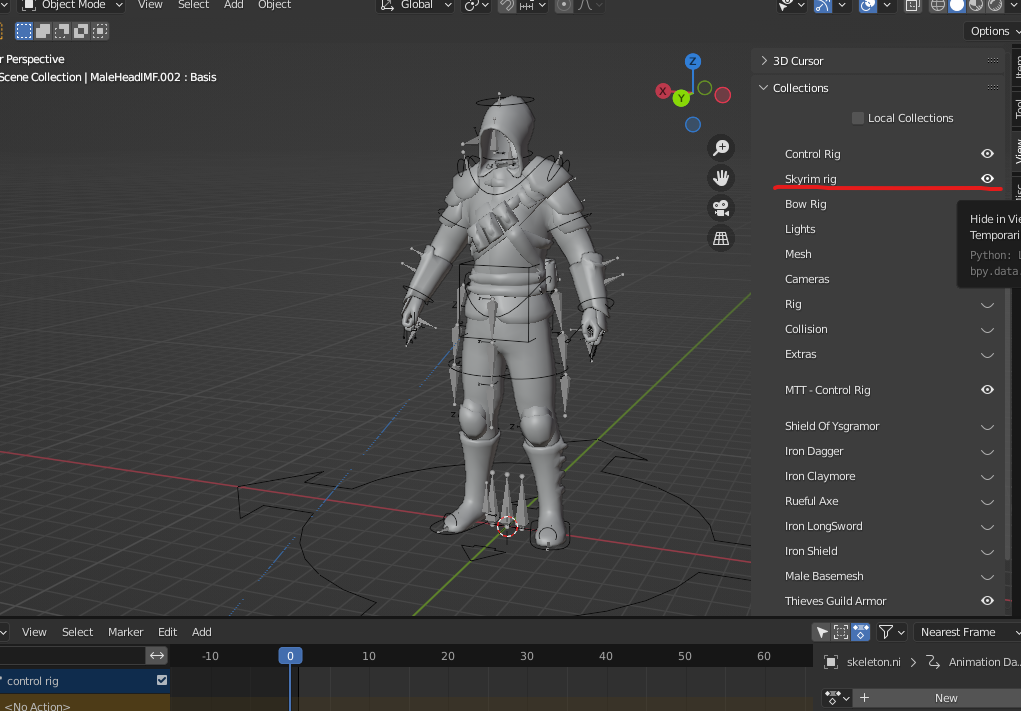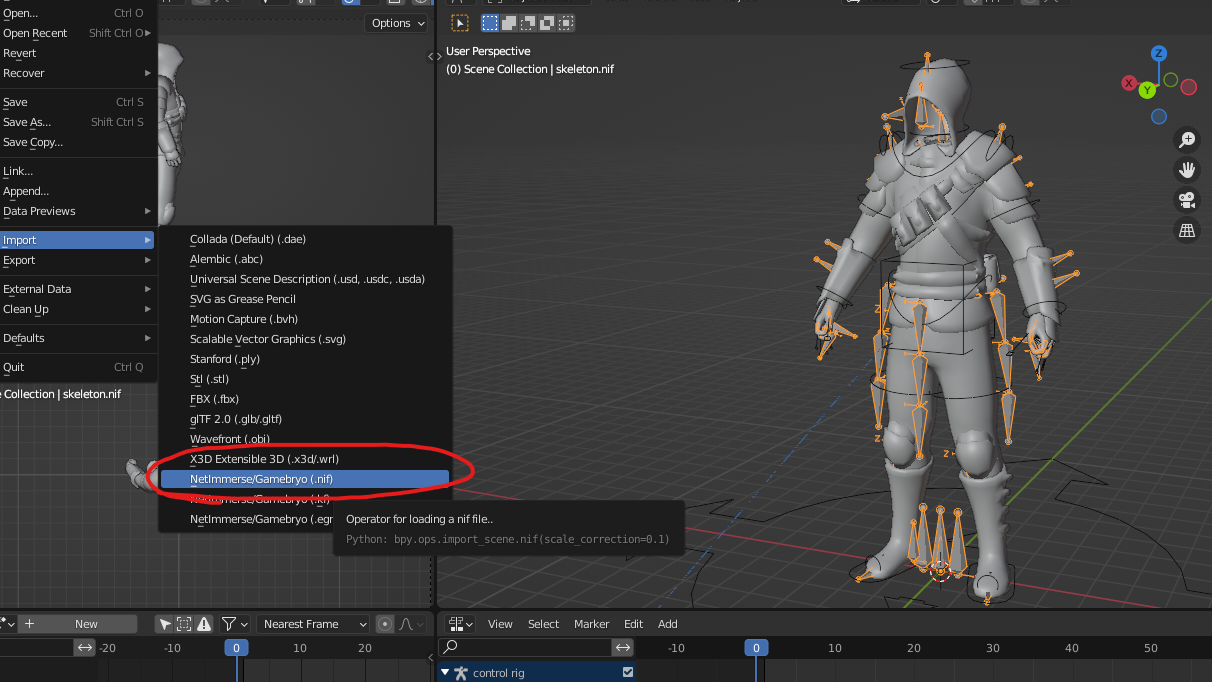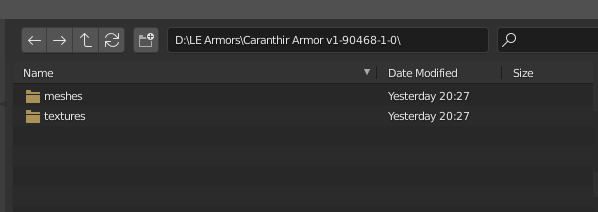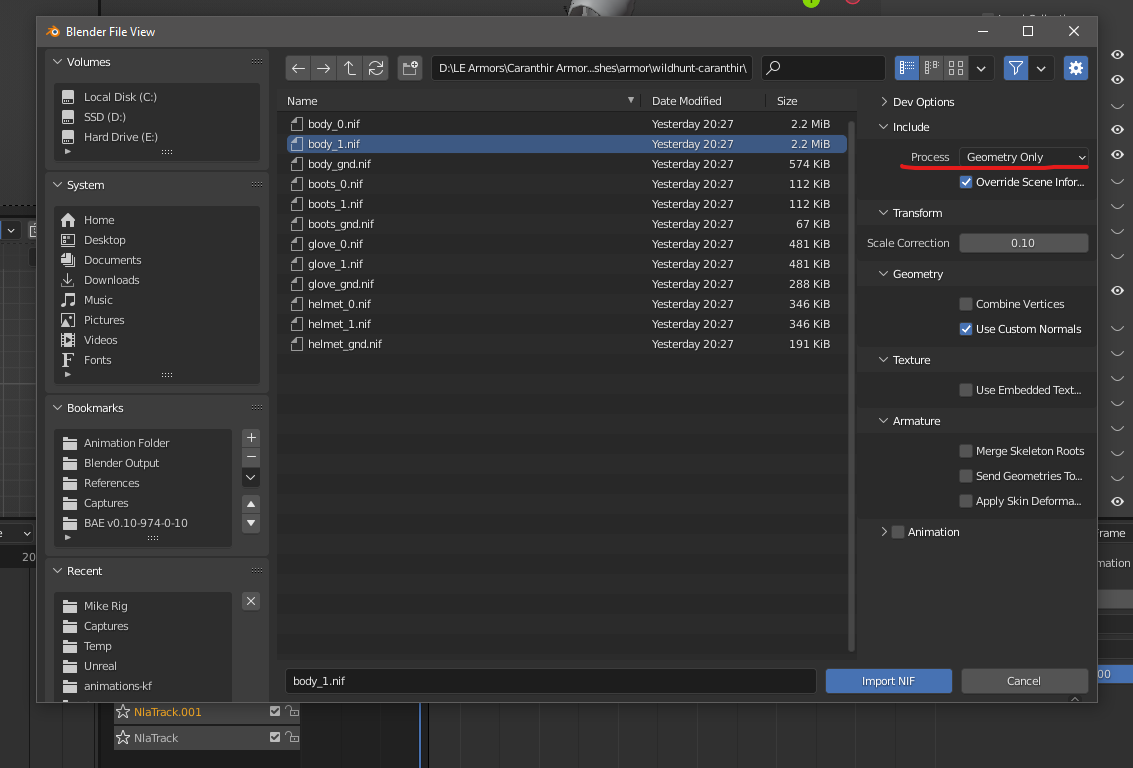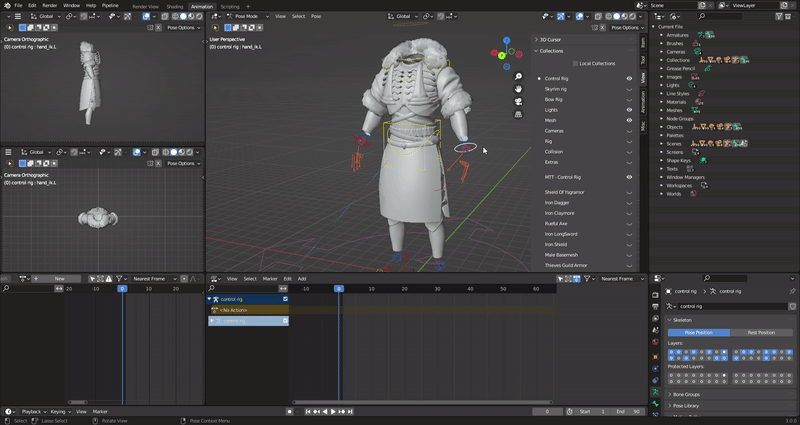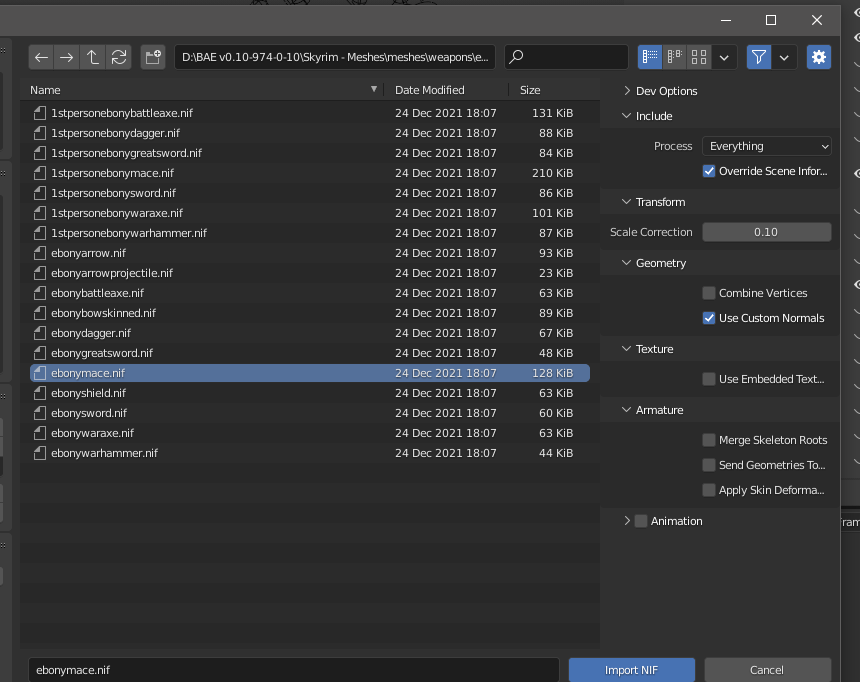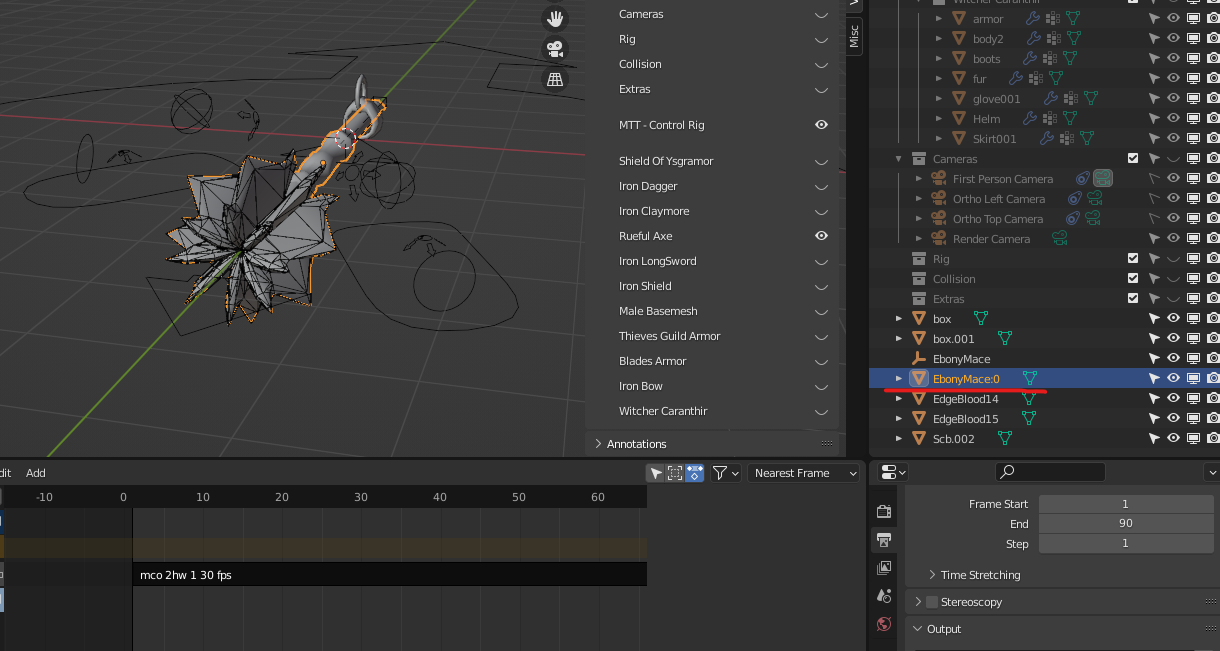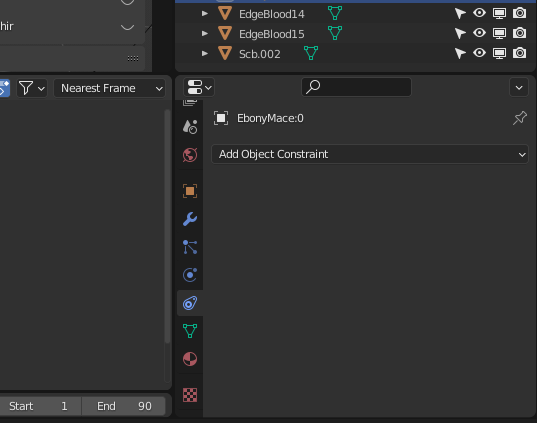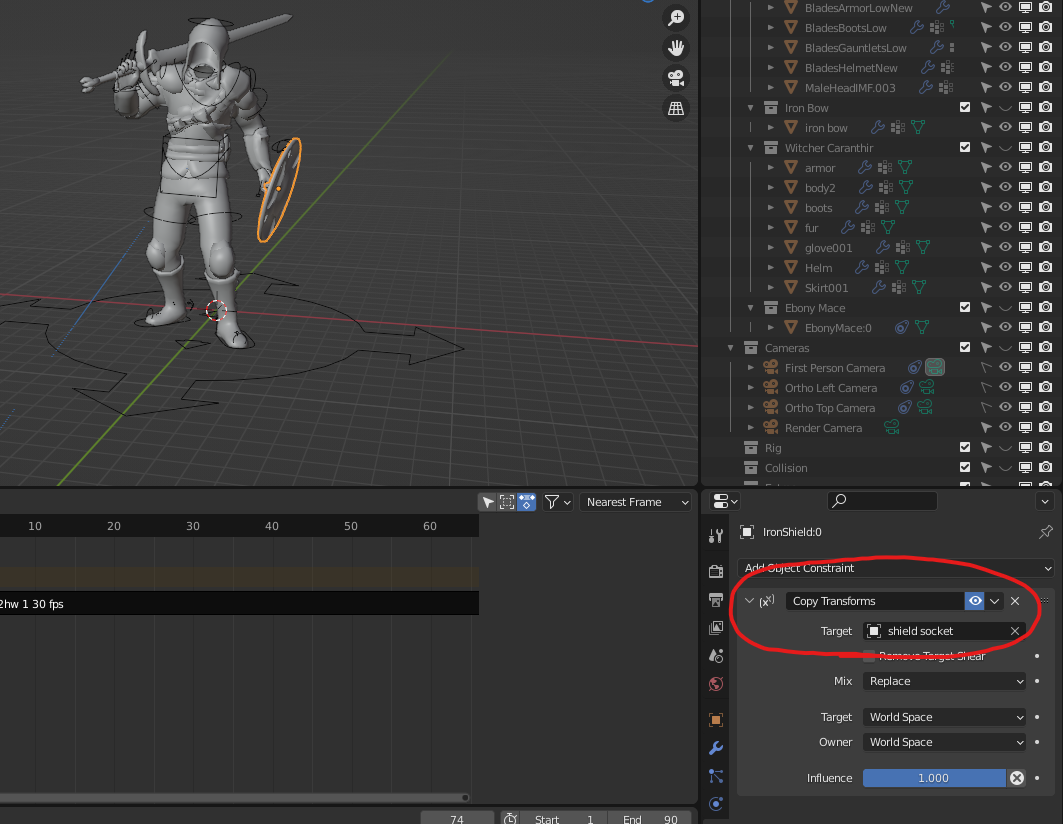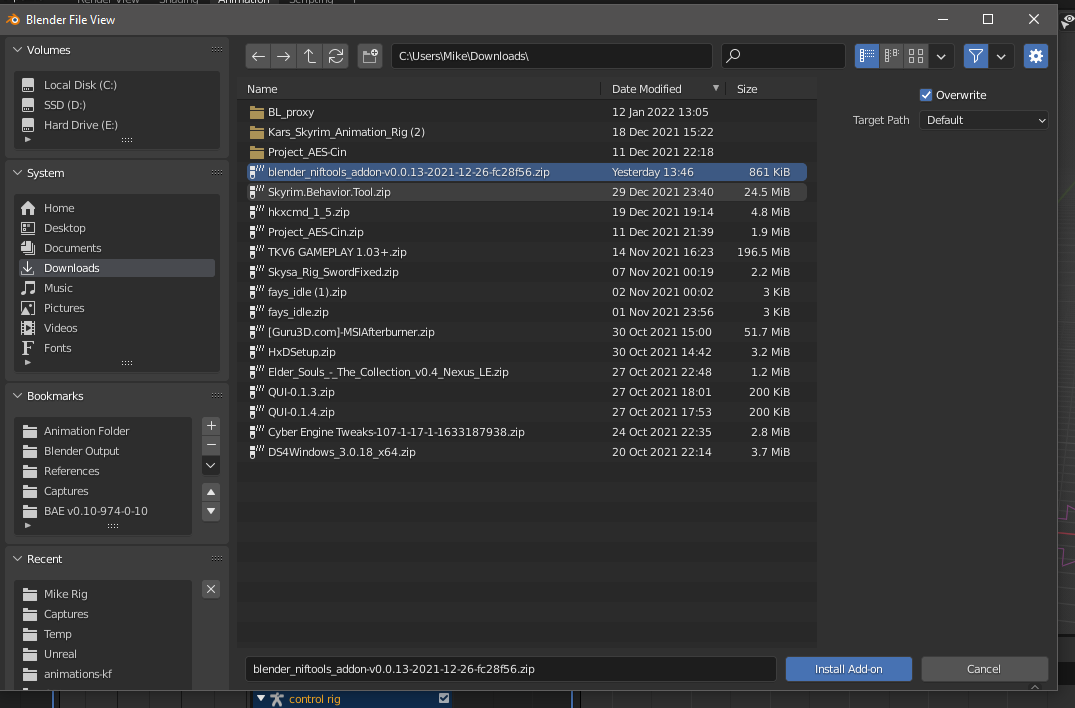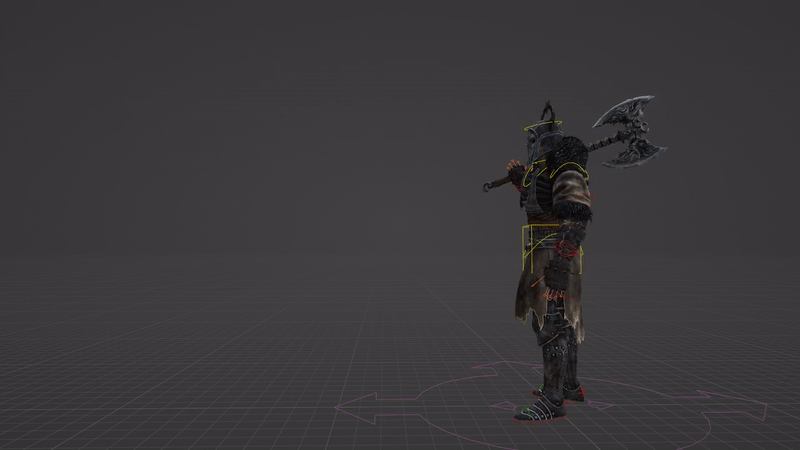How To Import NIFs
First, you’ll need to download the blender NIFtools addon here
To Install the addon, we need to open the user preferences menu
Next, click Install and choose the
directory where you downloaded the zip archive
Once you’ve successfully installed the niftools addon
We can begin importing armors and weapons in NIF format
(Note that only LE nifs are supported by niftools)
Open the Sidebar (N key by default) and navigate to the “View” tab
Make sure the Skyrim skeleton is visible and selectable
With the Skyrim skeleton selected in object mode
We’ll navigate to File < Import < NetimmerseGamebryo (.nif)
Additional note: As long as your nifs and textures are in the same directory and the correct file structure (The same as if you had them in MO2, Vortex, or your game install) then they’ll be imported with textures applied to the mesh, if you do not do this step you will need to redirect the texture paths to wherever you placed them.
Navigate to the path where you have the nif files you want to import (you can only import one at a time)
Before exporting, you want to make sure that you have the following import option:
Process < Geometry Only
Blender will pause for a moment to process the nifs, if you did everything right you will have your armor properly weighted to the skyrim skeleton and fully animatable!
note that there isn’t an XPMSE version available yet, meshes requiring XP32 may have vertex groups with 0 influence from any bones, as they’re meant to be parented to bones not present in the default skyrim skeleton